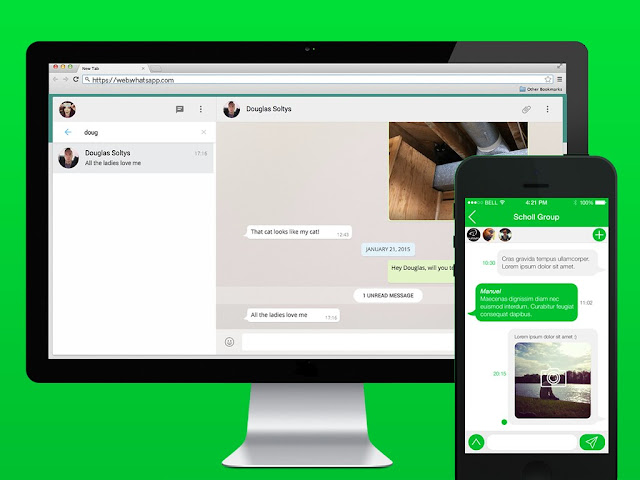 |
| Whatsapp Web |
Whatsapp Web on a Tablet Desktop or Computer
Use the WhatsApp web to send messages on the web.WhatsApp is a great communication tool, which allows you to send messages and files for free and much more, but sometimes it is easier to type your messages on a keyboard, or you want the ease of use of a desktop Application, that's where Enter the WhatsApp website.
There is no Tablet Application for WhatsApp, and sometimes Computers are easier to use, so the WhatsApp web is useful for a variety of functions.
Configure the Whatsapp Web on a Computer or Tablet.
It could not be easier to access the WhatsApp web: All you need is your Computer and your phone with WhatsApp connected.
First, go to https://web.whatsapp.com/, And you will find a large QR code, which is a black and white square pattern.
Now load WhatsApp on your phone, then press the 'Menu' Button, which is the three vertical dots in the upper left of the screen, and select WhatsApp web.
You are faced with a list of Desktop devices and Tablets in which you are logged in, so if your Computer is already linked to WhatsApp, it will be on this list (Although you will not have seen the QR code on the WhatsApp website on that case).
To log in to a new device, press the white + Sign at the top right of the Menu, which will open your Camera; You may have to give WhatsApp permission to do so if you have not already done so.
Now align the camera case with the QR code on your Computer Screen; If this works, your phone's Camera will close and the WhatsApp website will open on your Computer. If it doesn't work, try refreshing your Computer page to try again.
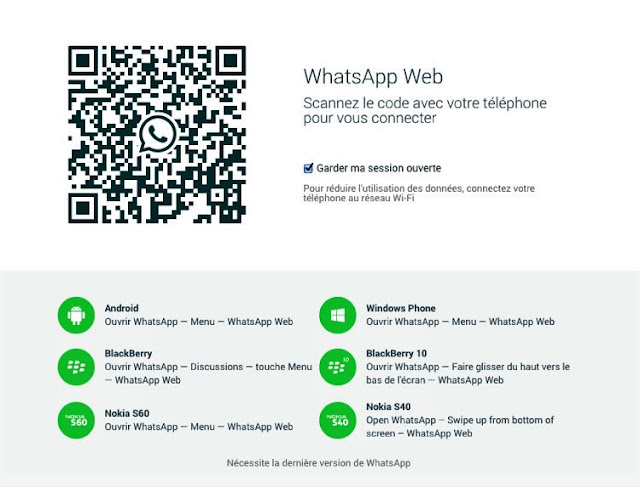 |
| Whatsapp Web |
Setting up the WhatsApp web in your browser on a Tablet is a bit complicated, because the Tablet browsers do not seem to allow you to use the WhatsApp website, but instead ask you to download the Application.
However, venturing to the App Store on your Tablet will indicate that the Application is not available, which is Correct.
The way around this is to request the Desktop site on your Tablet, which will show you the page as it would appear on a Computer instead of what you are seeing on a Tablet.
To do this in Safari on iPad, Press and hold the page refresh Button to the right of the URL bar at the Top. After a few moments, a message will appear to request a Desktop site: Press this and you should see the same page you would get on a Computer. This can be a bit temperamental, so try several times if it doesn't work right away.
In Chrome on Android Tablets, Press the Menu Button in the Browser, which is three vertical dots in the upper right of the screen. One option in the Menu is 'Desktop Site' with a check box next to it: select this option and the page will reload in the Desktop Version.
From here, you can follow the instructions above to make the WhatsApp Web work on your tablet.
Read Also - 5 Best Android Games 2019 | September
Read Also -Whatsapp, Will Be Run Without Internet
Read Also -How to Make Your Twitter Account Secure
If You Like This Post Please Share Our Post in Social Media Website Like Facebook, Twitter, Lenkdin, Instagram Etc
Disqus comments